In today’s fast-paced sales environment, efficiency isn’t just a goal, it’s a necessity. The market landscape for sales tools has evolved significantly, with organizations increasingly relying on technology to streamline workflows and improve outcomes. Sales teams often grapple with time-intensive tasks like manual data entry and sifting through meeting recordings, which can drain productivity. Amid this challenge, integrating communication tools with customer relationship management systems has emerged as a critical solution. AI-driven platforms are leading the charge, offering ways to automate repetitive tasks and extract actionable insights from customer interactions.
One effective approach is combining Google Meet transcriptions with AI-powered CRMs to reduce administrative burdens. Sales reps lose an estimated 8 to 12 hours weekly on post-meeting tasks, time that could be spent engaging with prospects. This guide will walk you through integrating Google Meet transcriptions with Coffee AI CRM, an example of a broader trend toward AI-first solutions that prioritize automation and data intelligence. With clear steps and practical insights, you’ll see how to turn conversations into structured sales data while saving valuable time.
Ready to explore this integration? Request access to Coffee and see how it fits into your sales workflow.
Why Google Meet Transcriptions Benefit Sales Teams
Sales efficiency hinges on capturing and using conversation data effectively. Google Meet transcriptions provide a structured way to document discussions, which can then be integrated into CRM systems for better tracking. Without this, sales reps often spend hours manually entering notes, risking errors or missing key details buried in recordings.
Pairing transcriptions with a tool like Coffee AI CRM automates updates and summarizes meetings, cutting down on manual effort. This allows teams to focus on building relationships rather than handling paperwork. Sales reps can lose significant time to administrative tasks, making automation a practical step forward.
What You Need to Integrate Google Meet with Coffee AI CRM
Before diving into setup, make sure you have the right tools and permissions. A smooth integration depends on proper preparation.
Essential Tools and Permissions
You’ll need a paid Google Workspace account to access Google Meet’s transcription feature, as it’s not available with free accounts. Transcriptions must be enabled during live meetings to capture data.
Additionally, a platform like Coffee AI CRM is necessary to process transcript data and automate sales workflows. Coffee integrates directly with Google Workspace, making it a suitable choice for handling unstructured conversation content.
Technical Setup Requirements
Confirm that your Google Workspace admin has enabled transcription features for your organization. Ensure you have permissions to:
- Start and manage recordings and transcriptions in Google Meet.
- Access Google Calendar for scheduling and syncing meeting data.
- Connect third-party apps to Google Workspace for CRM integration.
Time and Benefits of Setup
The initial integration takes about 30 minutes to complete. This small time commitment can save sales teams 8 to 12 hours each week by reducing manual data entry and other post-meeting tasks, as evidenced by industry estimates on administrative workload.
How to Set Up Google Meet Transcriptions with Coffee AI CRM
Follow these steps to go from activating transcriptions to gaining AI-driven insights with Coffee AI CRM. The process is straightforward and designed for quick implementation.
Step 1: Activate Google Meet Transcription
First, ensure your Google Workspace account has transcription enabled. During a Google Meet session, turn on the transcription feature via meeting controls to capture conversation data accurately.
For best results, use quality microphones and minimize background noise. Clear audio improves transcription accuracy, especially for detailed sales discussions.
Step 2: Link Google Workspace to Coffee
Integrating Google Workspace with Coffee AI CRM connects your communication tools to your sales system. To set this up:
- Log into your Coffee dashboard and go to Settings, then Integrations.
- Choose “Google Workspace” from the list of options.
- Click “Connect” and authorize Coffee to access Gmail, Calendar, and Meet data.
- Set your data sharing preferences as needed.
- Test the connection using a sample meeting.
Once linked, Coffee can detect new transcripts, connect them to relevant contacts or deals, and analyze conversation content for actionable insights.
Step 3: Automate Transcript Capture with Coffee AI
After integration, Coffee automatically pulls in and processes transcription data from meetings, removing the need for manual handling.
Step 3.1: Set Up the Coffee AI Meeting Bot
Coffee’s AI bot joins Google Meet calls to record and transcribe discussions. To configure it:
- Enable “Auto-join meetings” in Coffee’s meeting settings.
- Adjust preferences for how the bot participates.
- Set notifications to inform participants of recording.
- Test the bot with a sample meeting to ensure it works.
This setup ensures all meeting content is captured reliably for later processing.
Step 3.2: Secure Data Processing
Coffee handles data capture securely, adhering to SOC 2 Type 2 and GDPR standards. This ensures conversation content is processed with privacy and compliance in mind.
Step 4: Gain Insights from Transcriptions Using Coffee AI
Coffee converts raw conversation data into structured sales intelligence, supporting better decision-making without extra effort from your team.
Step 4.1: Automatic Summaries and Action Items
Coffee’s AI creates concise meeting summaries, pulling out key points and action items. This saves time on post-meeting reviews for sales reps.
Step 4.2: Real-Time CRM Updates
Based on conversation content, Coffee updates contact and deal records in your CRM automatically. This keeps your data current without manual input.
Step 4.3: Align with Sales Frameworks
Coffee organizes summaries using established sales methodologies like BANT or MEDDIC. This provides a consistent structure for evaluating deals and next steps.
Interested in seeing this automation in action? Request access to Coffee now.
Advanced Ways to Boost Sales Impact with Coffee
Once the basic integration is in place, you can explore additional features in Coffee to get even more value from Google Meet transcriptions.
Track Pipeline Progress Easily
Coffee’s “Compare” feature offers a quick view of pipeline changes week over week. With one click, you can spot deal progress, new opportunities, or stalled prospects, aiding strategic planning.
Simplify Meeting Prep and Follow-Up
Coffee automates pre-meeting briefings and post-meeting follow-up emails, tailoring content to the context of discussions. This lets sales reps focus on client relationships rather than logistics.
Solving Common Issues with Transcription Integration
Even with AI tools, challenges can arise during integration. Here are ways to address frequent hurdles when using Coffee with Google Meet transcriptions.
Improving Transcription Accuracy
Audio quality impacts transcription results. Use noise-canceling headsets, choose quiet settings for calls, and encourage clear speaking. Coffee’s AI also contextualizes conversations to enhance accuracy despite minor errors.
Ensuring Data Privacy
Recording meetings requires attention to privacy. Always notify participants, offer opt-out options, and keep consent records. Coffee complies with SOC 2 Type 2 and GDPR, maintaining high security standards for data handling.
Managing Information Overload
Raw transcripts can be cumbersome to review. Coffee processes this data into digestible insights, presenting only the most relevant information in an organized format for quick use.
Key Questions About Google Meet and Coffee AI CRM
Below are answers to common queries about using Google Meet transcriptions with Coffee AI CRM, providing clarity on setup and functionality.
Do Free Google Accounts Support Transcription?
No, transcription in Google Meet requires a paid Google Workspace account. You must enable it during live meetings to capture data.
How Accurate Are Transcriptions, and Does Coffee Help?
Accuracy depends on audio conditions and speaker clarity. Coffee improves outcomes by using contextual AI to focus on meaningful insights, even if transcriptions aren’t perfect.
Is My Data Safe with Coffee?
Yes, Coffee adheres to SOC 2 Type 2 and GDPR compliance for enterprise-level security. It also ensures client data isn’t used to train public AI models, protecting confidentiality.
Does Coffee Replace Existing CRMs Like Salesforce?
Coffee functions as a standalone AI-first CRM for smaller businesses and offers a Companion App for integration with Salesforce or HubSpot. This enhances rather than replaces your current system.
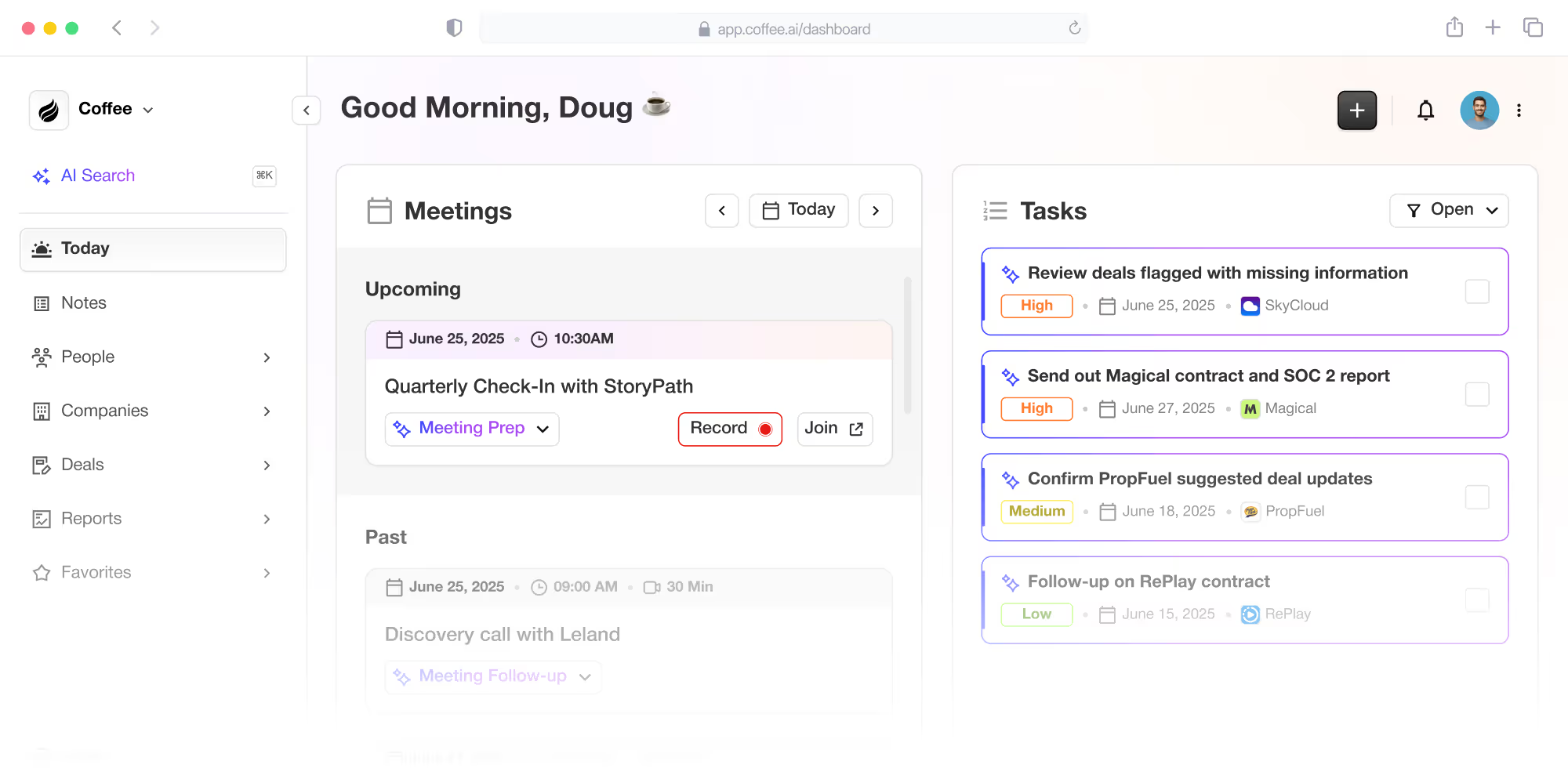
Conclusion: Streamline Sales with Google Meet and Coffee AI CRM
Integrating Google Meet transcriptions with Coffee AI CRM offers a practical way to automate administrative tasks in sales. This can save teams an estimated 8 to 12 hours per week, allowing more focus on closing deals and nurturing client connections. Compared to other tools, Coffee stands out for its AI-first approach and seamless integration with platforms like Salesforce and HubSpot, positioning it as a strong example of the trend toward intelligent sales solutions. By adopting such tools, businesses can improve data quality and workflow efficiency. Request access to Coffee and discover how it can support your sales process.